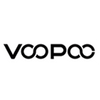Popular Collection list
Popular Just Now
See what others are buying at this time...
Eliquids VG Base | PG Base | NicSalt
NUCIG Electric Cigarette...
NUCIG is probably the most realistic tobacco cigarette alternative available today. This why it is so popular with people wanting a real alternative to real cigarettes and often used by stage, theatre, opera and production companies the world over.
The NUCIG is an electronic cigarette that looks, tastes and feels just like smoking a tobacco cigarette, it has no tobacco, no tar, no carbon monoxide, and none
of the thousands of additional poisonous chemicals that are commonly found in traditional cigarettes. With a wealth of fantastic features, it is not difficult to understand why so many people are of the opinion that NUCIG is one of the best electric cigarettes on the market today.
Why not make the switch to NUCIG e-cigarettes and find out for yourself today?
We are different...
We are a very different electric cigarette company from our competitors in many ways, starting with our passion for invention and innovation that drives us to provide customers with the very best electronic cigarette experience, an experience we believe will exceed their expectations. As well as our own NUCIG brand, we also offer select brands from around the world - picked purely on performance, reliability and simply good value. We won't confuse you by offering all the kits under the moon, unethical products or kits that simply do not live live up to the hype or high price tag.
NUCIG MaxVol filters and e-liquids are VG-based (Vegetable Glycerol) and use only pharmaceutical* grade ingredients that enable you to enjoy a smoother, richer vapour with maximum volume.
Because it can be VG-based, the vapour produced by the NUCIG is odurless and evaporates in a matter of seconds.
Because it is neither lit nor produces smoke like other products, the NUCIG can actually be used indoors.
As the NUCIG is designed in the United Kingdom, all our products conform to strict UK/EU/USA regulations. Through a continuous research and development program going back to 2006 we are able to offer smokers looking for a better alternative to tobacco cigarettes a truly 21st century alternative product which is not only stylishly modern and looks great to be seen with, but is safer for yourself and those around you - stylish and look great to be seen with.
If you are looking for a premium e-cigarette that offers affordability, style, you will find exactly what you are looking for in the NUCIG range of e-cigarettes.
Switching to NUCIG can save the average smoker 75% in comparison to tobacco cigarettes, making the NUCIG e-cigarette the perfect smoking alternative, one that also represents a much safer choice. Whether you are a light smoker, a heavy smoker, or someone who only smokes socially or occasionally, you stand to enjoy significant savings by switching to the best electronic cigarette in the UK.
To find out how much more money you could be keeping in your pocket by making the switch to a healthier, more affordable alternative to tobacco cigarettes, take a quick look at our NUCIG vs. Cigarettes price comparison page. We are certain you will be amazed at just how much you stand to save by
choosing a NUCIG alternative.
Try the NUCIG today...
Available as a disposable, rechargeable electric starter kit and premium kit.
Learn more about the electronic
cigarette.
First timer ? Confused?
Let us explain the different kits and answer following questions.
Why?
Who For?
Which One For me?
Plain simple english, no jargon.
Learn the basics quickly !
Testimonials
I have been using NUCIG since 2012, yes I have tried others but I always seem to come back.
The NUCIG eliquid range is simply the best, my tobacco green lable is so so smooth and true to my original cigarettes which I no longer need. Easily quit and without pain - thank you NUCIG team.
I am partially sighted and find it difficult to use the computer. If I ever need anything, I simply phone the team and place my orders. Always very kind, happy for a quick chat, even if it's just the weather.
Very personable team who know me by name and make it it so very easy.
Wanted to quit smoking habit and asked for the most expensive kit. To my surprise I was steered to a far cheaper and simpler kit which saved me £££s. That was 4 years ago, all orders received within 1-2 days and perfectly packed. It's very rare to receive such high service ( and honest dvice) these days. Keep it up nucigs.
I do not like using computers or internet, It's so refreshing to deal with a company that when I need to phone up to place orders they recognise me and happy for catchup.
I usually place the same order every 3-4 weeks - done in seconds and goods arrive as quick as the next day. So glad I found nucig that was almost 6 years ago ! A big thankyou.!

We needed a prop for our production where the character was a heavy smoker. After much research, we came across NUCIG and we have never looked back.
Very real looking and produces really effective smoke which evaporates in seconds.
I have recommended to others in the production sector. Thank you